Create a tracker
There are 2 ways to create an email tracker. The easiest way is to use the ReadIt browser extension, but you can also use the simple web dashboard which we explain here.
When you are on the dashboard, click the Create Email button:
After this, a window shows up in which you can enter some details about your email. These don't have to correspond to the email you will send, it's just for you to easily recognize them later.
When you have entered the mail details, click the create tracker button. Now your tracker link should show up with which you will be able to track your email.
Add tracker to email
To add your newly created tracker to your email, make sure to first copy the tracking url. Then go to your email provider (Ex. Gmail or Outlook) and insert an image with the tracking url as the image url.
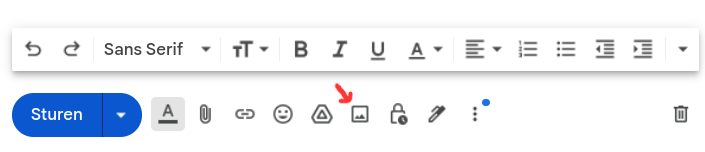
Now an invisible 1px image should have been added to your email, and you can go ahead and send it!
Get tracking updates
To see when your email is opened, you can go back to the dashboard and click on your email to see all the updates. This page is updated live, so you'll see any updates instantly. Sometimes however a refresh is required to see the updates.
In the email details, you can find the view date and time; the browser; and the operating system.
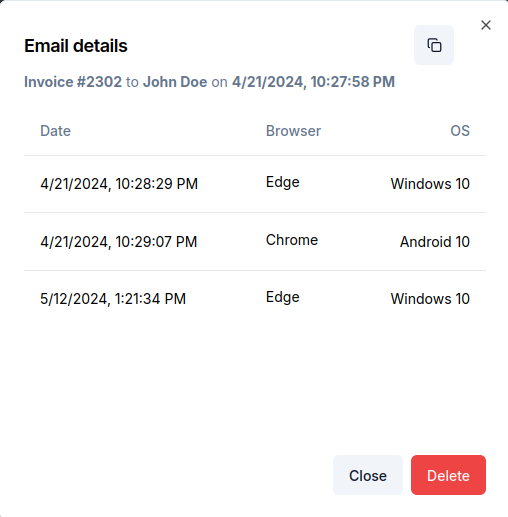
Note: If you open the email yourself, it is possible that this also gets added to the open history.